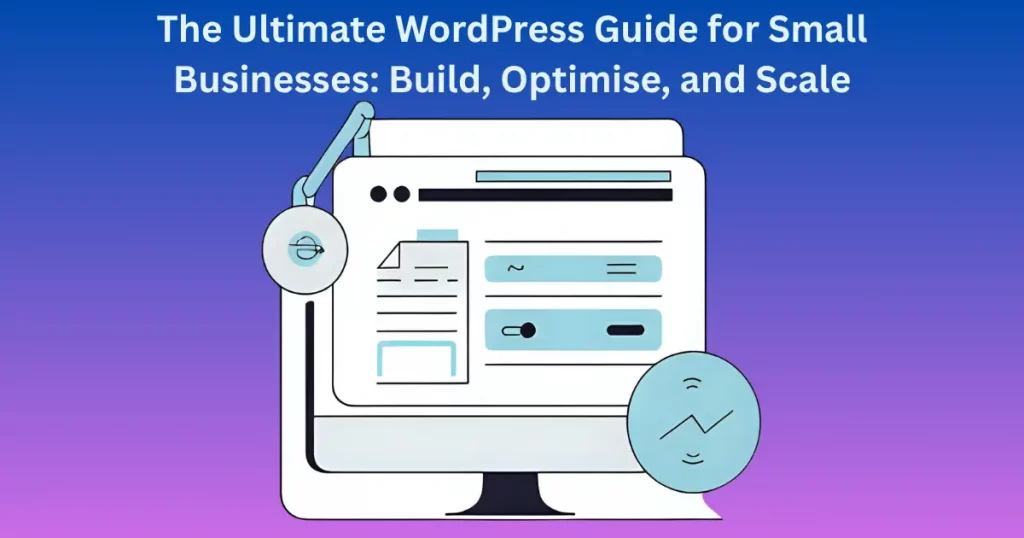
Running a small business is hard enough—you don’t need a slow, confusing, or broken website making things worse. Maybe you’ve struggled with WordPress before. Or perhaps you’re overwhelmed by tech terms, expensive developers, or plugins that just won’t cooperate.
A bad website costs you customers. Slow loading speeds? Visitors leave. Poor design? They don’t trust you. Weak SEO? Google ignores you. Every second wasted on fixing errors is time stolen from growing your business. You didn’t start your company to fight with web hosting and updates—you started it to succeed.
This guide cuts through the chaos. No jargon, no fluff—just clear, step-by-step help to build, optimise, and scale your WordPress site like a pro. Whether you’re starting from scratch or fixing an existing site, you’ll learn:
How to set up WordPress the right way (in minutes).
- Must-have tools to boost speed, security, and sales.
- Simple SEO tricks to get found on Google.
- Fixes for common problems without hiring a developer.
- Your website should work for you, not against you. Let’s get started.
Table of Contents
1. Why WordPress is the Best Choice for Small Businesses
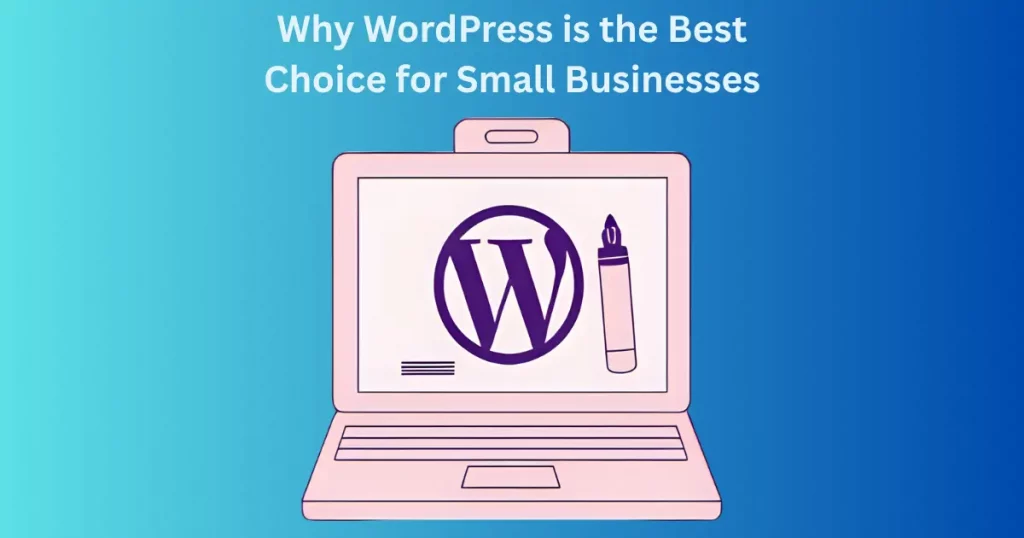
WordPress is the perfect website solution for small businesses. It’s affordable, easy to use, and packed with powerful features. Unlike expensive custom websites, WordPress lets you build a professional site without coding. You get thousands of free themes and plugins to customize your site exactly how you want. Best of all, you’re in control—no need to wait for a developer to make simple updates. Whether you need a basic brochure site or a full online store, WordPress scales with your business. It’s also SEO-friendly, helping you rank higher on Google. With a huge support community and endless tutorials, you’ll never feel stuck. For small budgets and big ambitions, WordPress is the smart choice.
2. Getting Started: Setting Up Your WordPress Site
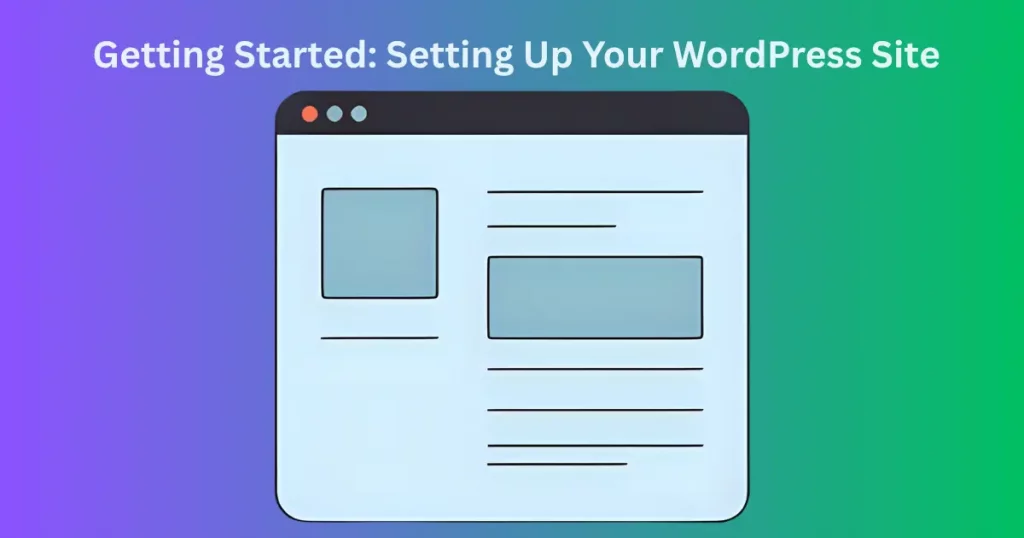
Starting your WordPress site is easier than you think. First, choose a domain name that’s simple and memorable—this will be your website’s address. Next, pick a reliable hosting provider that offers one-click WordPress installation. Many hosts like Bluehost or SiteGround make setup effortless with guided steps. Once installed, log in to your WordPress dashboard—this is where you’ll control everything. Select a theme that fits your brand, then add essential pages like Home, About, and Contact. Don’t overthink it; you can always tweak things later. The whole process takes less than an hour, even for beginners. Before you know it, your business will have a live, professional website ready to grow.
3. Must-Have Plugins to Supercharge Your Website
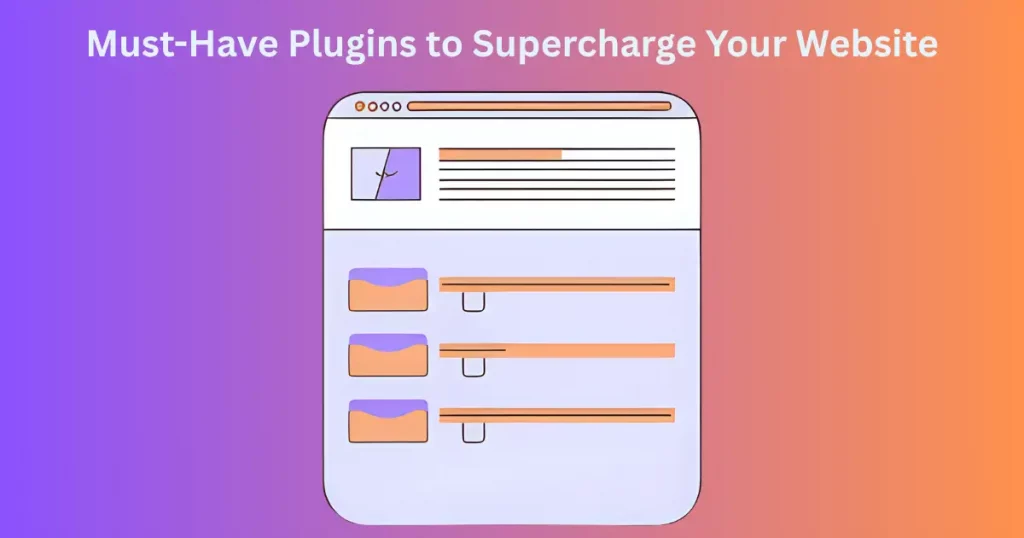
Plugins are like apps for your WordPress site—they add features without coding. Start with security: Wordfence or Sucuri keeps hackers out. For speed, install WP Rocket or Smush to optimize images and caching. Need contact forms? Elementor or WPForms make them drag-and-drop easy. Yoast SEO helps your content rank higher on Google. WooCommerce turns your site into an online store in minutes. Best part? Many top plugins have free versions to get started. Just remember—too many plugins can slow your site down. Stick to essentials, update them regularly, and watch your site run smoother than ever. With the right tools, your website will work harder for your business.
4. Designing Your Site: Themes vs. Custom Builds
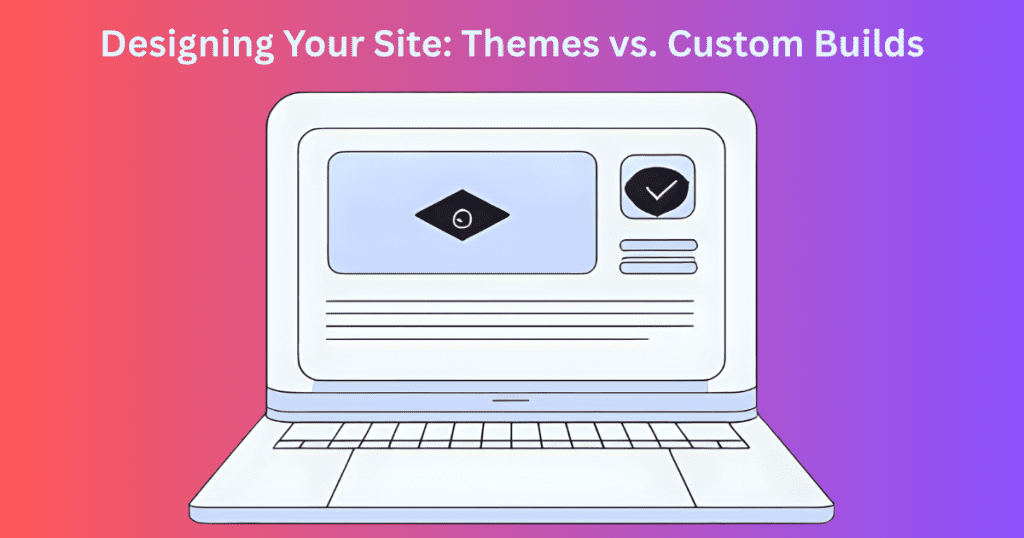
Choosing between a pre-made theme and a custom design depends on your budget and needs. Ready-made themes are affordable and quick to set up – perfect for getting started. They come with built-in layouts and styles you can customize with simple drag-and-drop tools. But if your business needs unique features or a completely original look, a custom design might be worth the investment. Custom sites give you full control over every detail, helping you stand out from competitors. Start with a theme if you’re new to WordPress, then upgrade to custom work as your business grows. Either way, focus on clean navigation and mobile-friendly designs that make it easy for customers to find what they need.
5. Creating Content That Ranks on Google
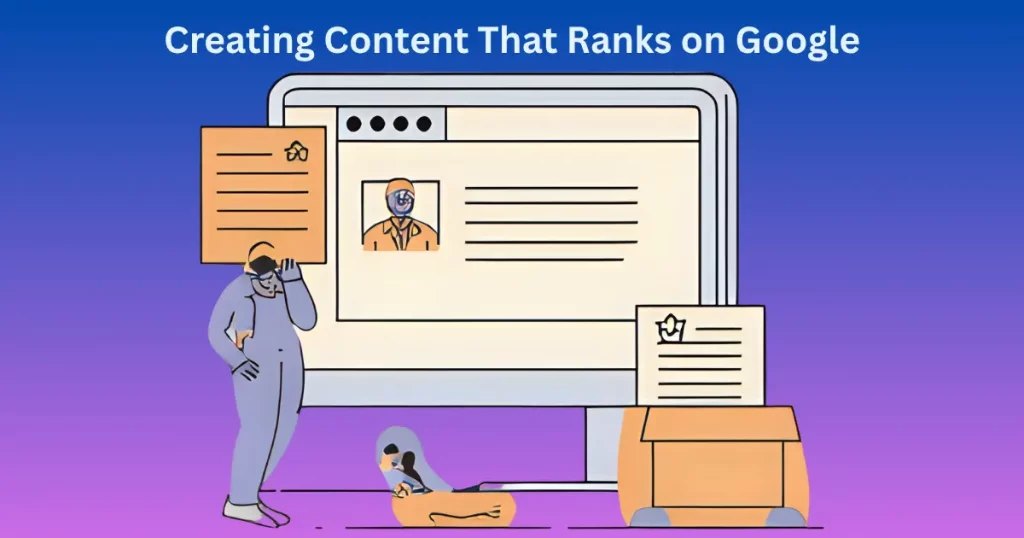
Great content is your ticket to showing up in Google searches. Start by researching keywords your customers actually type into Google – tools like Google Keyword Planner can help. Use these keywords naturally in your page titles, headings, and throughout your content. Write clear, helpful posts that answer common questions about your products or services. Break up text with subheadings and bullet points so it’s easy to read. Add quality images with descriptive file names and alt text. Update old posts regularly to keep them fresh. Remember, content that helps people will always perform better than content stuffed with keywords. Google rewards useful information that keeps visitors engaged.
6. Keeping Your Website Fast and Secure
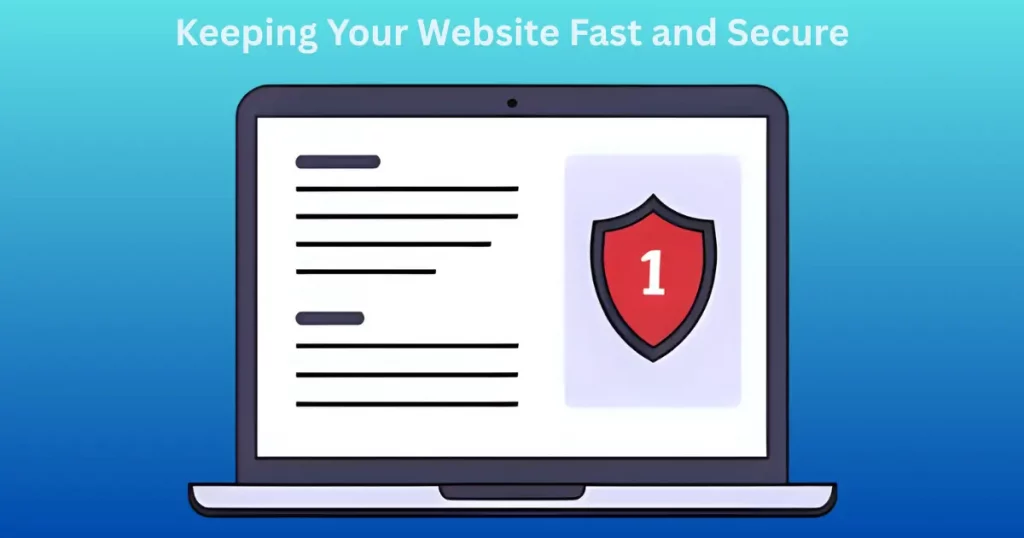
A slow, insecure website drives customers away. Start by choosing quality hosting – cheap shared hosting often means slower speeds. Use a caching plugin like WP Rocket to make pages load faster. Compress images before uploading them – large files slow everything down. For security, install Wordfence and set up regular backups with UpdraftPlus. Always keep WordPress, themes, and plugins updated to patch security holes. Use strong passwords and limit login attempts to block hackers. Check your site speed with Google PageSpeed Insights and fix any issues it finds. A fast, secure site keeps visitors happy and helps your Google rankings too.
7. Turning Visitors into Customers: Conversion Tips
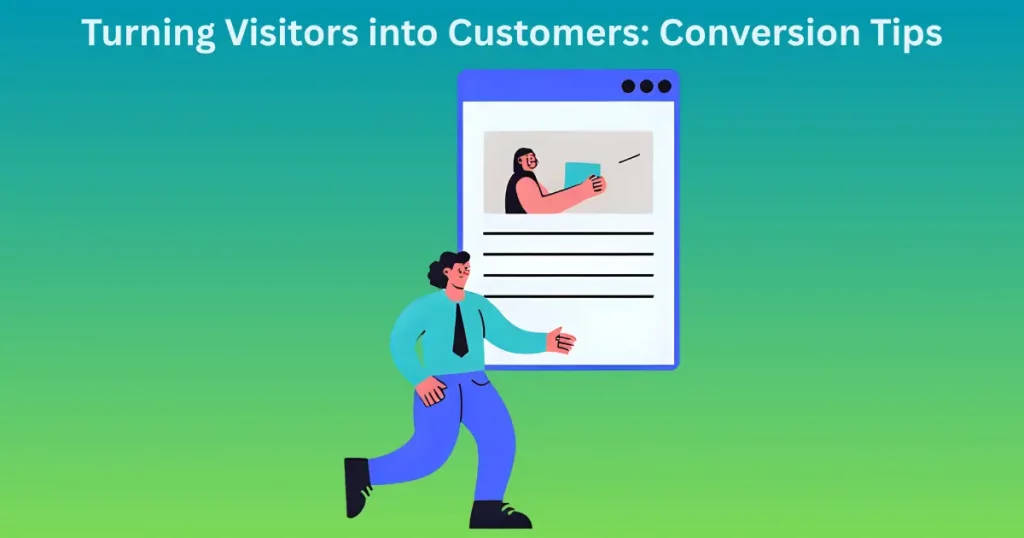
Your website should guide visitors toward taking action. Use clear, colorful buttons that stand out – phrases like “Buy Now” or “Get Started” work best. Place important forms above the fold where visitors see them immediately. Limit form fields to only what’s necessary – nobody likes long surveys. Add trust signals like testimonials, security badges, and money-back guarantees. Create urgency with phrases like “Limited Time Offer” or “Only 3 Left in Stock.” Make your contact information easy to find on every page. Test different versions of your pages to see what converts best. Small changes to colors, wording, or button placement can make a big difference in sales.
8. Scaling Your Business with WordPress
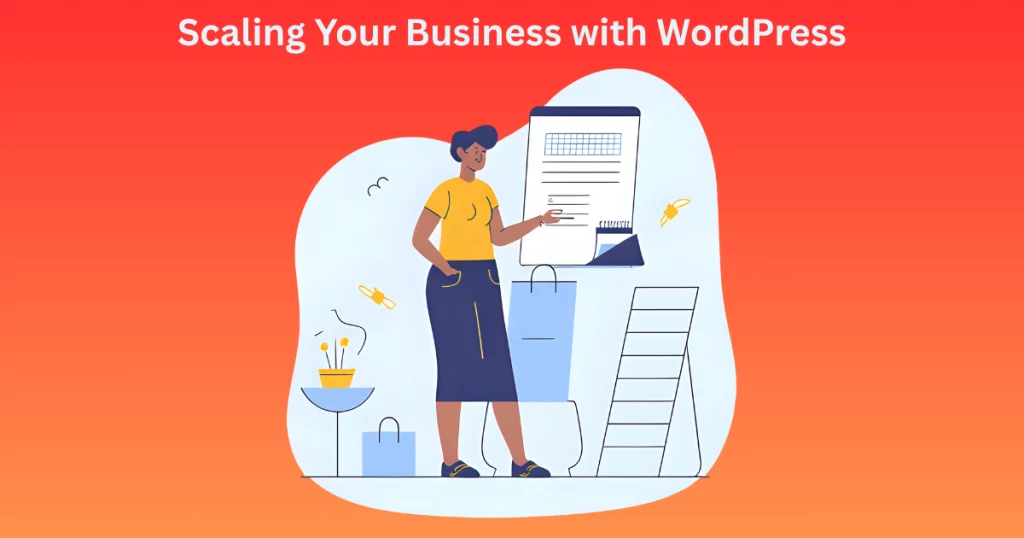
As your business grows, your website needs to keep up. Upgrade to better hosting when you start getting more traffic – look for VPS or managed WordPress hosting. Add e-commerce with WooCommerce if you’re ready to sell products online. Consider hiring a developer for custom features that save you time. Use membership plugins if you offer exclusive content or services. Connect email marketing tools to automatically follow up with customers. Install analytics to track what’s working and what’s not. The beauty of WordPress is it grows with you – start simple, then add powerful features as your business expands.
9. Troubleshooting Common WordPress Problems

Even the best WordPress sites run into occasional issues. If your site goes down, first check if your hosting is working – try visiting other sites on the same server. For the “white screen of death,” disable plugins one by one to find the culprit. Slow loading? Clear your cache and optimize images. Broken links? Use a plugin like Broken Link Checker to find and fix them. Can’t log in? Reset your password or contact your host. Plugin conflicts are common – deactivate new plugins to see if problems disappear. Most issues have simple fixes, and WordPress forums are full of helpful solutions. Regular maintenance prevents many problems before they start.
Final Thoughts
Now you have everything you need to build, optimize, and scale your WordPress site like a pro. From choosing the right plugins to boosting your SEO and fixing common issues, these strategies will save you time, money, and headaches. The best part? You don’t need to be a tech expert to make it work.
Start small, take it step by step, and watch your website grow along with your business. If you ever get stuck or need extra help, don’t hesitate to reach out. I’m here to help you succeed.
Got questions? Email me at info@byansi-portfolio.com—I’d love to hear from you!
10 FAQs Based on the Blog
1. Is WordPress really free?
Yes! WordPress itself is free, but you’ll need to pay for hosting and a domain name. Some plugins and themes also have premium versions.
2. What’s the best hosting for beginners?
Bluehost and SiteGround are great for beginners—they offer easy WordPress setup and good customer support.
3. How many plugins should I install?
Stick to 10-15 essential plugins. Too many can slow down your site.
4. Do I need to know coding to use WordPress?
No! WordPress is designed for beginners. Most customizations can be done with drag-and-drop tools.
5. How often should I update WordPress?
Update WordPress, themes, and plugins as soon as new versions are available to keep your site secure.
6. Why is my WordPress site so slow?
Common causes are poor hosting, large images, or too many plugins. Use a caching plugin and optimize images to speed it up.
7. How do I make my site show up on Google?
Use SEO plugins like Yoast, research keywords, and create helpful content that answers your customers’ questions.
8. Can I sell products on WordPress?
Yes! WooCommerce turns your site into an online store—no coding required.
9. What should I do if my site crashes?
First, check if your hosting is down. If not, disable plugins one by one to find the problem.
10. How do I protect my site from hackers?
Use security plugins like Wordfence, keep everything updated, and use strong passwords.
Need more help? Email me at info@byansi-portfolio.com anytime!
